DIGITAL PHOTOGRAPHY AND IMAGING: Week 5
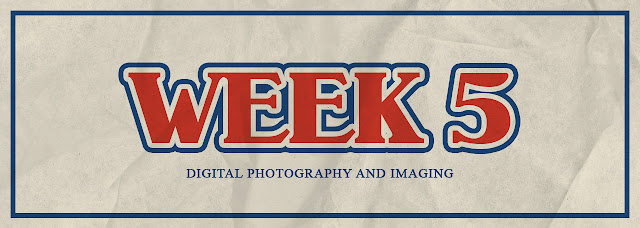
In week 5, the practical class starts to focus more on how to design on Adobe Photoshop since we already got some knowledge to do color correction and pen tools on the previous tasks. The first design that we have to do is Photo Manipulation by watching the tutorial video from Mr. Martin. There are two designs that we have to create which are the Shazam provided by Mr. Fauzi and the last one is our pictures.
There are 4 layers that we have to blend into one design which is the Shazam, Reflection, Shadow, and Background. As for the first step, we need to use the pen tool to remove the background of Shazam. Then, create the new layer and use the brush tool to make the shadow of the Shazam. It has to use the gradient blur for the final shadow which follow by adjusting the opacity. Even though it looks effortless, I have to adjust the color correction to blend it with the background so that it will look real. Finally, the reflection parts, it has to duplicate the Shazam layer and flip it vertically. To put some effects, I applied the ripple filter into the reflection layer.
The next design is using our pictures to re-design with the same step. I used my brother's picture as the layer to apply the same methods from Shazam one. It is quite difficult for the leg part which has different lighting.
After applying all of the same methods, it seems something missing there due to the angle from the picture. So, I tried to flip the picture horizontally to see from a different angle.
And here is the final of the photo manipulation using my picture. Besides the color correction, the adjustment of resizing and position of the picture need to be careful so that the picture seems logical to blend with the background.





Comments
Post a Comment